 |
 |
 |
 |
 |
 |
 |
 |
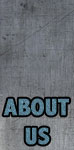 |
![]()
 |
||
REMOVING AN ITEM FROM A TABTo remove an item from a Tab you can right-click or ctrl-click on the Tab item to bring up the Item Contextual Menu. In here you can select "Remove Item from Tab":
Removing an item from a Tab does not modify the original file in any way. It does not delete or move the file. You may occasionally find that items have disappeared from a Tab all on their own. This happens if you rename, move, or delete the file in the Finder and TabMeister can no longer find it. When this happens, TabMeister automatically removes the item from the Tab.
DELETING A TABTo delete an entire Tab you have two options. The easiest option is to right-click or ctrl-click on the Tab's titlebar. This brings up the Tab Contextual Menu, and from here you can simply select "Delete this Tab":
The other method is to select "Delete Tabs..." from TabMeister's Tab menu. This will bring up a dialog that lets you selectively delete any Tabs that you want.
MOVING A TABIf you want to change which screen edge the Tab is attached to, you can either do that from the Tab Contextual Menu (see above), or from the Tab Settings dialog. To drag a Tab along the edge of the screen, simply roll the mouse over the Tab to open it, then click and drag on the Tab's titlebar to move it around:
If you ever "lose" a Tab or just want to quickly reorganize everything, you can select one of the "Align All Tabs..." items in the Tabs menu.
|
||
©2012 Pangea Software, Inc.
All product names are trademarks of Pangea Software, Inc. unless otherwise noted