INSTRUCTIONS
THE GOAL
Enigmo is a 3D puzzle game where the goal is to use the various puzzle pieces to direct water droplets into their containers. The faster that the containers are filled, the more bonus points you get. There are three types of liquids in the game: Water, Oil, and Lava, and there is a specific container for each. Once you have sent at least 40 droplets into each container then you have completed that level.
QUICK START GUIDE
- Run Enigmo. On the menu screen select PLAY GAME and then NEW GAME.
- Your goal is to figure out how to get the water droplets into the blue vase.
- On the left side of the screen is your Parts Inventory. To add a Part to the puzzle, simply touch and drag the icon from the inventory with your finger to place it wherever you want. When a part is selected you’ll see the red and yellow selection ring around it:
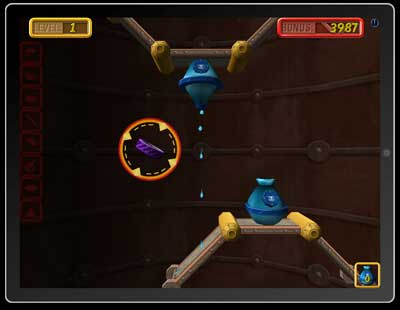
Touch and drag on the selection ring to rotate the object, or touch and drag the part itself to move it. You want to position the part under the flow of falling water droplets and angle it such that they bounce into the blue container:
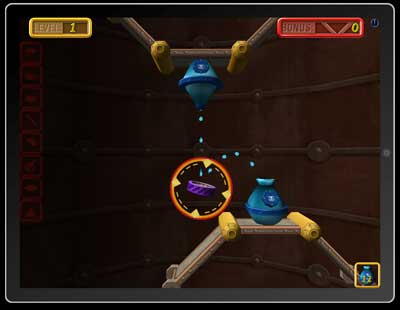
Once 50 water droplets have entered the container, you have completed this simple level.
THE PARTS INVENTORY
BUMPERS
Bumpers will bounce droplets, and different bumpers have different bounce characteristics. Some bumpers absorb some of the impact energy, thus, the droplet does not bounce much. Other bumpers are very powerful and will bounce the droplets without hardly any loss in momentum.
|
|
SOFT BUMPERThis bumper will bounce droplets while absorbing much of the momentum of the droplet. |
|
|
HARD BUMPERThis bumper will bounce droplets and only absorb a small amount of momentum. |
|
|
SUPER BUMPERThis bumper actually adds momentum to the droplet when it bounces. It is half bumper and half accelerator. The faster a droplet hits this bumper the faster it will get thrown when it bounces. |
|
|
SPLITTER BUMPERThis part is similar to the Soft Bumper in how it bounces droplets, but it is often used to split streams of liquid which intersect or are falling parallel. |
SLIDES
Slides are used to smoothly move droplets from one place to another. When a droplet hits a slide it will not bounce off of it. Instead, it simply slides along its contour.
|
|
LONG SLIDE |
|
|
SHORT SLIDE |
ACCELERATORS
|
|
PARTICLE ACCELERATORWhen droplets enter the base of this part, they are shot out the tip at high speed. |
SPONGES
|
|
DRIP SPONGEMost sponges simply absorb and destroy droplets, but the Drip Sponge will start to drop droplets after enough has been absorbed. These are useful for stopping a flow of droplets and having them fall in a clean, smooth stream. |
MANIPULATING PARTS
 |
To add a new part to the scene simply touch and drag on it in the part inventory bar. The currently selected part will always have a selection ring around it. Double-Tapping a part in the scene will cause the part to be removed from the scene and returned to the inventory bar. The selection ring around the selected part is also the rotation ring. Touch and drag on the selection ring to rotate the part. |
PLAYING THE GAME
COLLECTING DROPLETS
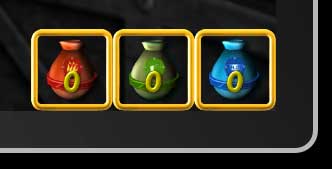 |
The goal is to get the water droplets into the water container, the oil droplets into the oil container, and the lava droplets into the lava container. When you have filled the needed containers with 40 droplets then you have completed the level. The droplet indicator is in the bottom right corner of the screen If droplets stop entering a container before the level is completed, then the counter will begin to decrease as the liquids evaporate from their containers. Therefore, you cannot simply fill a container with liquid and then move all of the parts around to get a different liquid into the other container. There must always be a continuous flow of liquid into the containers to keep them full. |
DROPPER SWITCHES
 |
The Oil and Lava droppers need to be activated before they will make droplets. To activate an Oil or Lava dropper you must hit the appropriate Switch with a stream of droplets. |
DOORS & KEYHOLES
 |
Many levels have Doors that are protected by a force field which the droplets cannot penetrate. To open a Door you must shoot a stream of droplets thru the corresponding Keyhole. There are 3 colors of Doors and corresponding Keyholes, and when a droplet passes thru the Keyhole it will cause the force field on the Door to vanish, thus letting droplets thru. If a stream is interrupted through the Keyhole then the force field on the door will reactivate. |  |
THE BONUS TIMER
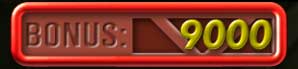 |
This timer starts counting down as soon as the level starts. The faster you complete the level, the more bonus will remain and be added to your score. If the timer reaches 0 you do not lose the game – you can continue to try and complete the level, however, you will not receive any bonus points for it. If you can complete a level with extra parts remaining in your inventory then you will also receive a 5,000 point bonus for each part. |
SAVING & RESTORING THE GAME
After you receive your bonus points, tap the screen to save the game and continue. If you haven't saved the game yet, then you will be presented with the Save Game Dialog:
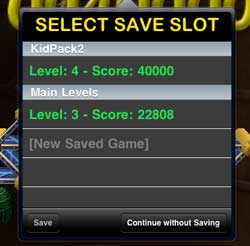 |
Select an existing Saved Game to save over, or select [New Saved Game] to create a new saved game in the list. Once you save the game, Enigmo will automatically save your progress as you complete the next levels.
To resume a saved game later, you select PLAY GAME -> RESUME GAME from Enigmo's main menu screen. |
THE LEVEL EDITOR
The iPad version of Enigmo has the built-in Level Editor that was present in the original Mac version of the game. This lets you create your own Level Packs and/or edit existing level packs.
CREATING A NEW LEVEL PACK
On Enigmo's main menu screen select LEVEL EDITOR to bring up this screen:
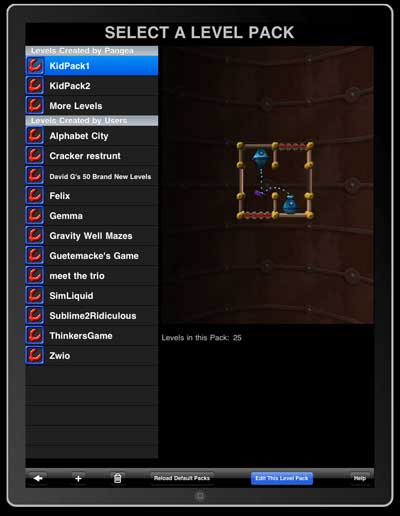 |
This shows all of the .egm files residing in Enigmo's Documents folder. Enigmo for iPad comes with many level packs preinstalled, and this list shows which ones were created by Pangea Software, and which ones were created by other users. Please note that we do not support the User-Created level packs, so please don't ask us questions about them - we didn't make them.
If you wish to edit one of these existing level packs then simply select it in the list and then press the "Edit This Level Pack" button. If you want to create a new level pack then press the + button below the list. It will ask for the name of the new level and add it to the list. New files that you create will appear under the Levels Created by Users section of the list. |
The Level Editor looks just like Enigmo's game play screen except that there are a lot more options:
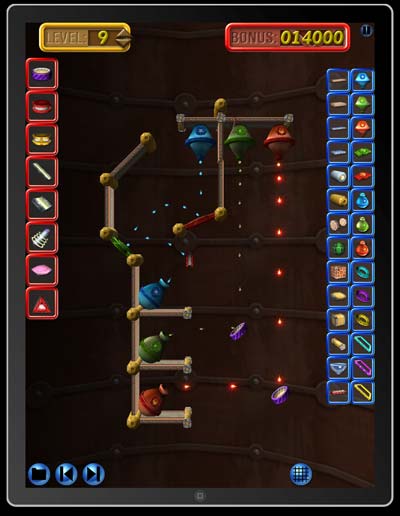 |
• The Part icons on the right are your additional puzzle construciton tools used to build the level.
• The buttons in the lower-left corner are the Save / Previous Level / Next Level buttons. You must remember to Save as you work on your levels so that they don't get lost if your iPad quits. • You set the amount of bonus for the current level by clicking on the bonus digits to change them. • You can move the current level's placement in the Level Pack by clicking the small up/down arrows next to the Level Number in the upper-left corner. You can only have a maximum of 50 levels in your Level Pack. You can skip levels if needed and Enigmo will know to skip blank levels when the game is played. • The blue icon with the grid on it is the Snap-To-Grid on/off button. When it is on, parts will snap to an invisible grid which makes aligning them to each other much easier and precise. It will snap both the location and rotation of the selected part as you manipulate it. • You should build your levels with the solutions in place. When the game is played the solution will be removed and the puzzle pieces will appear in the inventory. Enigmo's Level Editor counts the puzzle pieces you have placed in the editor and uses that to set the inventory quantities. If you want extra parts in the level's inventory, then just drop whatever you want into the scene and they'll get counted. |
PLAYING A LEVEL PACK
To play a Level Pack other than the default Enigmo levels, select PLAY GAME -> PLAY LEVEL PACK from Enigmo's main menu.
SUBMITTING A LEVEL PACK TO PANGEA SOFTWARE
If you have created a custom Level Pack that you think is good enough for us to include in a future update of Enigmo then you can email it to support@pangeasoft.net. If we like it we may include it (to get the levelpack file off of your iPad see below).
SHARING LEVEL PACKS
When your iPad is plugged into your computer and you run iTunes, select your device in the Devices list and then click the Apps tab. At the bottom of the window you will see File Sharing:
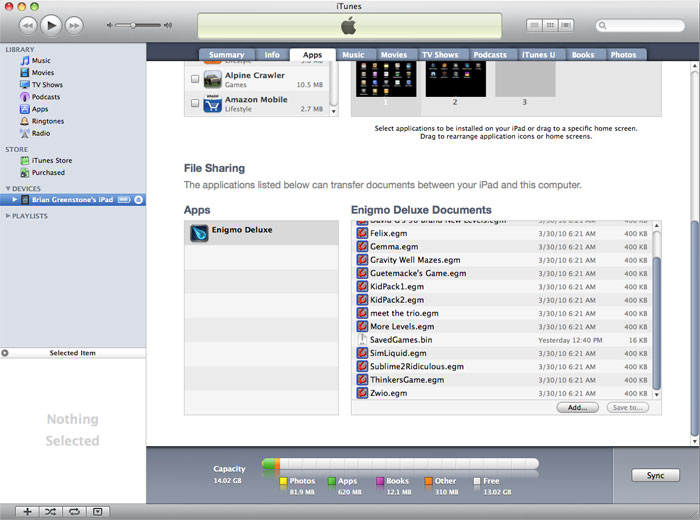
Here you can see all of the Level Packs (the .egm files) in Enigmo Deluxe's Documents folder. You can copy the files out or add new ones in, and these files are 100% compatible with the Mac, iPhone, and PC versions of Enigmo. So, you can share level packs with other users, or play level packs that your friends created!
SUPPORT & INFO
If you need support or more information, please visit our web site at: www.pangeasoft.net/iphone/enigmo
©2010 Pangea Software, Inc.
Enigmo is a registered trademark of Pangea Software, Inc.
